Most of the commands used in Immediate Mode are control characters. The most commonly used commands are positioned close to the left side of the keyboard so that the Ctrl key can be pressed with the little finger while the commands are typed. This way your fingers never leave the home position. Also, you only need one hand to move through the text. This leaves the other hand free to do other things. The following diagram shows the location of the main cursor movement keys:
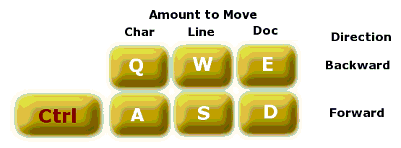
Note that the commands are arranged in pairs. One key moves the cursor backward, while the other moves the cursor forward. As you see, the cursor can be moved a character at a time, a line at a time, or to the beginning or end of the edit buffer.
Many years ago IBM (in its infinite wisdom) moved the Caps Lock key to the Ctrl key position and made the key arrangement shown above less useful. You can still operate the control key with the opposite little finger, but you cannot do one-handed operation. An option to deal with this problem is to use a utility that will swap the Caps Lock and Ctrl keys in software. One such utility is called: Ctrl2Cap, and versions for both Windows XP and Win98 are available here:
http://www.sysinternals.com/
Other options include rewiring your keyboard and purchasing a programmable keyboard that provides key remapping.
In the EXPL editor the line-movement commands are a little different than in most other editors. In most editors the line-movement commands leave the cursor on the same column, but in the EXPL editor line-movement commands force the cursor to the beginning of the line. This helps orient you as you scroll through your text. If you prefer the cursor to stay on the same column then use the arrow keys.
For a complete list of Immediate Mode commands click here.