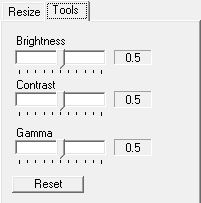Image Tools Page. To manipulate the appearance of the image, select the “Tool Page” on the left side of the window. The Tools page contains tools that allow you to improve the quality of the images you have resized. For example, the tools can fix an image that is too dark to make out details. Here is a detailed description of each control:
Brightness. This control sets the brightness of the image. This is similar to the “Brightness” control on a television set. Technically, the brightness control shifts the intensity of each pixel in the image up and down. A brightness of 0.5 produces no change in the image. A brightness value above 0.5 increases the intensity of each pixel. A brightness value below 0.5 decreases the intensity of each pixel.
|
|
Contrast. This control sets the contrast of the image. This is similar to the “Contrast” control on a television set. Technically, the contrast control makes dark pixels darker and light pixels lighter, increasing the difference or contrast between light and dark parts of a scene. A contrast of 0.5 produces no change in the image. A contrast value above 0.5 increases the contrast. A contrast value below 0.5 decreases the contrast.
Gamma. Gamma adjusts the brightness of the dark and light parts of the image, while leaving the mid-range pixels alone. This is useful for bringing out the details of an image that may be hidden in overly dark or bright portions of a scene. A gamma value of 0.5 produces no change in the image. A gamma value of above 0.5 increases the brightness in the dark and light areas. A gamma value below 0.5 decreases the brightness in the dark and light areas.
Reset Button. Pressing the Reset Button resets the Brightness, Contrast and Gamma to a neutral value of 0.5 so that there is no change to the original images.