Windows allows you to install many types and styles of fonts on your computer. The Fonts Page of the Colors and Fonts Window allows you to select which of these fonts will be used when the viewer prints or displays any text. For example, you can control the size, color and typeface of the text used to print the Station Labels. The fonts used by the Viewer are displayed in a list that consists of two parts: Section and Item:
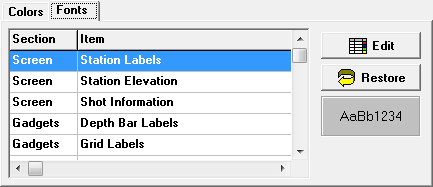
1. Section. The "Section" part of the list describes the general category of Font that is displayed. For example, the "Screen" category covers fonts that will be used to display text associated with Viewer’s screen.
2. Item. The "Item" portion of the list gives a detailed description of what the Font is used for. For example, the “Station Labels” item applies to the Station Label text.
Example Text. To give you an idea of what the font will look like, the program displays sample text for the selected item.
Editing Fonts. To change one of the fonts, simply click on the row with the item you wish to edit and then push the "Edit" button. This will bring up the standard Windows Font selection window, which will allow you to select a new font.
Viewing and Undoing The Changes. Once you have made one or more changes to the fonts, you can view the changes by hitting the "View" button. If you don't like the resulting fonts, you can restore the original colors by hitting the "Restore" button.