SMAPS was a DOS based cave survey program that was popular during the 1970's and 1980's. SMAPS versions 5.X used the SEF file format to export and import data. Early versions of SMAPS such as versions 3.X and 4.X used the RSD file format to export data. The Compass allows you to convert RSD file to Compass data files.
To access the SMAPS converter, select the "Tools->Import SMAPS RSD Files" option from the menu bar.
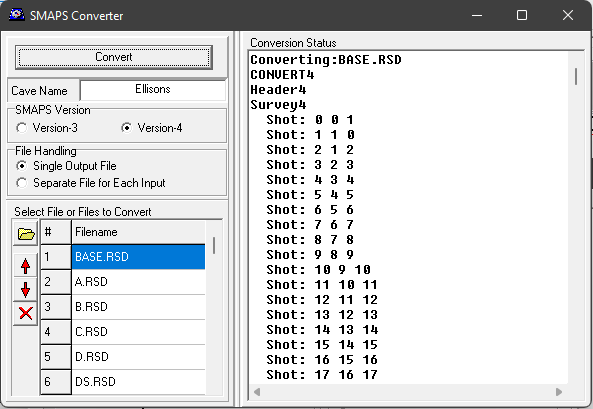
To convert a SMAPS RSD file to Compass DAT files, perform the following steps:
1. Selection Input Files. The list in bottom-left corner of the window displays a list of RSD files to convert. Press "Open" button on the left and select one or more RSD files.
2. Check The File Order. Once you have loaded the files into the list, you can move them up or down depending on your needs. In many instances, the order of the surveys is important. Be sure to put the entrance file at the beginning of the list because other survey will be dependent on those surveys.
3. Enter A Cave Name. RSD file don't have any information about the name of the cave. On the other hand, each Compass DAT file will have a cave name associated with it. For this reason, you should enter a cave name in the corresponding box.
4. Choose A SMAPS Version. There were two versions of SMAPS that used the RSD Format: Version 3.X and 4.X. The format for each version is slightly different, so you have to choose the right version so the file will be converted properly. When SMAPS was being widely used, most people upgraded to the latest version as soon as it came out. That means that most of the time the data will be version 4.
5. File Handling. You have the option of combining all the RSD files in your list into a single Compass DAT file. You can also put the data into a separate file for each RSD file. For most caves, you probably want to everything in a single file.
6. Convert The Data. Once you are satisfied with all your settings, press the "Convert" button. The program will begin converting the data and will display information about the process in right hand windows. Once it is complete, the DAT file can be read into the Project Manager or incorporated into a project.