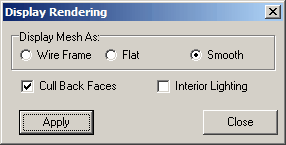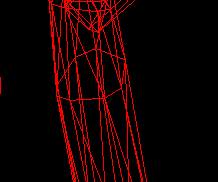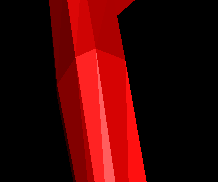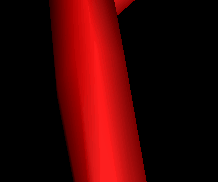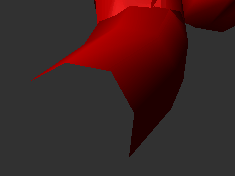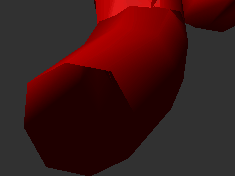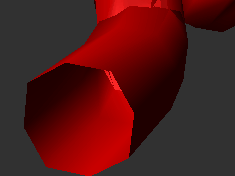A cave in CaveX is made up of thousands triangles that are connected together into a mesh. The mesh describes the shape of the passage walls. There are several different ways to display the mesh depending on the how you want the passage to appear. To control the way the mesh is displayed, select the "Options|Rendering" item from the menu bar.
There are three different rendering modes:
1. Wire Frame Mode. In Wire Frame mode, the triangles are displayed as lines that show the outline of each face. The mode allows you to see inside the passage walls. (You can also do this with the transparency option.) It is also faster to display.
2. Flat Mode. In flat mode, each face is filled in so the object appears to be solid. Each filled face can also be colored and textured to give it a more realistic appearance.
3. Smooth Mode. In Smooth Mode, each face is shaded so it appears to be rounded and smooth. This give it a more realistic cave-like appearance. |
|
Examples:
Wire Frame Mode |
Flat Mode |
Smooth Mode |
|
|
|
4. Cull Back Faces. When CaveX draws a cave, it normally doesn't draw the faces that are hidden from view. This speeds up the display because only half as many faces have to be drawn. However, if you want to view the interior of passages, the faces on the back side of passage will be invisible when viewed from inside the passage. Turning off Back-Face Culling will allow the interior of passage to be visible.
5. Interior Lighting. CaveX also doesn't normally worry about lighting the interior of a passage. This also speeds up drawing because only half as many faces have to be lit. However, if you want to view the interior of passages, the walls will be dark and virtually invisible. Turning on Interior Lighting will allow the passages to lit and easily seen. |
|
Examples:
|
|
|
Culling On |
Culling Off |
Interior Lighting On |