The Survey Page is the first page on the main Editor page. You can move to this page by clicking on the first tab at the top of the screen. The Survey Page is used to manipulate survey data at the survey level. Compass data files can contain one or more of surveys, so the Survey Page allows you to select an individual survey from a file for editing. You can also create new surveys using the tools on this page.
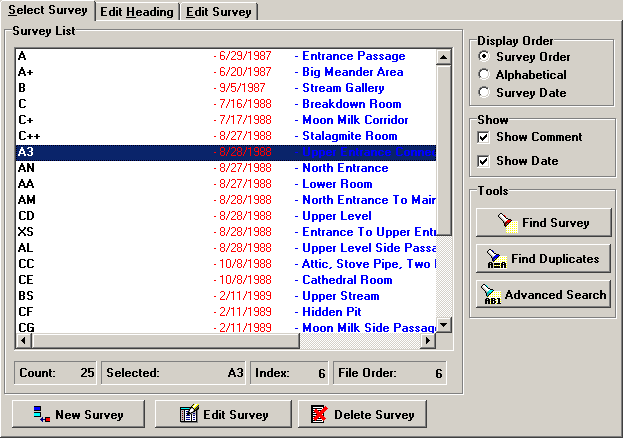
Opening An Existing File. If you want to edit an existing survey file, you begin by opening the existing file. This is done by selecting "File|Open File" from the menu bar. At this point you will see the usual Windows "Open File" window. Simply select the file you wish to edit and click on the OK button. Most Compass data files have the extension ".DAT" and files with other extensions will not be visible in the File Opening Window unless you change the filter at the bottom.
The Survey List. After you have opened a file, the editor will scan the file looking for individual surveys. All the surveys in the file will be listed in the large window on the left side of the screen. This window is called the Survey List. To help identify each survey, the list also shows the Comment for each survey. If the list is longer than the window, you can scroll the display to look at other surveys. The list can display the surveys in the order they exist in the file, in alphabetical order, or sorted by survey date. You can also search the list for a particular survey name. You simply click on the Search Button.
If you move the mouse cursor to an item in the list and single click the left mouse button, the highlight bar will move to the selected item. This is used to select the survey for certain operations. For example, you can delete the selected survey. Also, the highlighted survey can be the starting point for survey searches.
Also, when you highlight a survey, the program displays the number of the selected item below the Survey List. It also displays the "File Order" of the selected item. This is the order that the survey appears in the file. If you have alphabetized or sorted the list by date, the order the surveys appear in the file may be different from the order they appear in the list.
Copying The Survey List. You can make a copy of the currently displayed survey list by right clicking on the list and selecting the "Copy List" option. You can also copy the list by selecting the "Survey -> Copy Survey List" option from the menu bar. The copied list will have the same order as the displayed list.
Selecting A Survey For Editing. When you have located a survey that you want to edit, click on it. When you do this, the survey name will appear in "Working Survey" box in the lower right hand corner. When you are ready to begin editing, click on the "Read Survey" button. The program will then read the survey into memory and take you to the Heading Page where you can begin editing the survey heading. You can also double click to select and open a survey for editing.