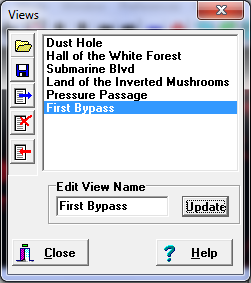When you are viewing a cave, it may take you quite a bit of time to find just the right angle, scale and position for the image. For this reason, the Viewer allows you to save all the settings that produced a particular cave plot. These saved settings are called a "Views" of a cave and you can save any number of Views.
To save or restore a View, select the "File->Views" option from the menu bar. The will bring up the Views window.
The list on the right shows the names of all the currently saved Views. The buttons on the Tool Bar to the left allow you to perform various options.
Saving Views. You can save the currently displayed View by entering a name for the View in "View Name" box at the top and then clicking-on the "Save View" button. This will save the current View and add its name to the list on the left. The Viewer will initially save the View with a name something like "View5," but you can edit it and change it to anything you want. |
|
Restoring Views. You can restore any View in the list by clicking-on the name of the View in the list and then hitting the "Restore View" button. When you do this, the display will be restored to the exact settings that were present when the View was saved. You can also restore a View simply by double clicking-on the name of the View in the list.
Deleting Views. You can delete a View by selecting it in the list and then click-on the "Delete" button.
Renaming Views. You can rename a View by selecting the View you want to rename. This will cause the name to appear in the "Edit View Name" box. Simply make the changes you want and press the "Update" button. This will modify the name in the list.
Saving Views from Files. It is often useful to retain Views of caves between sessions. For this reason, the Viewer allows you to save a number of Views in a file then and restore them later. You do this by selecting the "Write File" button. The program will display the standard Windows file-saving window that allows you to select a filename to save the View information to.
Restoring Views from Files. Once you have saved a set of Views to file, you can restore those Views by clicking-on the "Read File" button. The program will then display the standard Windows file-opening window and allow you to select a directory and a file. Once you have selected a file to restore, all the Views that were saved in the file will appear in the list.
Unique Files. Each file of Views corresponds to only one cave and would be completely irrelevant to other caves or surveys. For this reason, the Viewer saves the name of the cave you were working with when you saved the Views. If the saved name is different from that of the cave you are working with, the Viewer will warn you before restoring the file. Also, different versions of the Viewer will have different formats for the Views files. For this reason, the Viewer will refuse to load a file with a different format.
Items Saved With Views. The information saved with each "View" consists of the Pans, Rotations, and Zoom factors necessary to show the cave from a particular point of view. It also includes all the information necessary to display Station Labels, the Depth Bar, Legend, Title, Compass, and Ruler. Finally, it has all the information necessary to restore all quad map settings. Other information will be added in future versions of the Viewer.
Combining With Complex Plotting. You can combine Views with Complex Plotting to create unique images of the cave that combine all the complex features of the cave with specific views from certain angles and positions.