The Color By Distance option is another option that makes it easier to see 3D aspects of the cave. The feature works by changing the line color and thickness for passage that are further away from the user’s viewpoint. For example, on a black background, using darker colors for passages that are further away gives the illusion of distance.
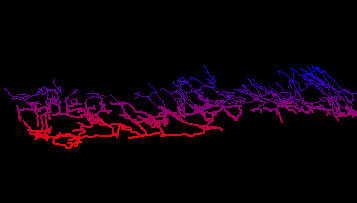
To enable the “Color-By-Distance” mode, press the “Color-By-Distance” button on the Tool Bar. You can also enable the option selecting the “Display->Color By->Color By Distance” option from the menu bar.
![]()
Color-By-Distance Options. Compass allows you to control the color gradients and other aspect of Distance Coloring. To set Color-By-Distance options, select the “Preferences->Set Color Distance” item from the menu bar. This will display the Color By Distance dialog box.
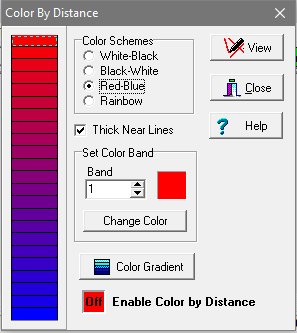
Color Schemes. The Color-By-Distance option has four standard color schemes that can be used in many situations:
White-Black. This color scheme uses white colors for near passages and black colors for far passages. This is useful for when you working with a black background because the black colors seem to fade into the background.
Black-White. This color scheme uses black colors for near passages and white colors for far passages. This is useful for when you working with a white background because the white colors seem to fade into the background.
Red-Blue. This color scheme uses red colors for near passages and blue colors for far passages. Because of the fact that your eye focuses red light nearer than blue light, it creates a powerful illusion of the 3D passages.
Rainbow. This color scheme uses a rainbow of 23 colors. This is useful seeing more detailed aspects of the distance.
Thick Near Lines. This option causes near lines to be drawn two pixels wide and far lines to be drawn one pixel wide. This increases the illusion of 3D by making the near passage appear bigger.
Custom Colors. You can create your own custom color patterns and gradients using the following options:
Color Bar. The Color Bar displays the range of colors that will be used by the Color-By-Distance option. The colors for the near parts of the cave appear at the top of the Color Bar. Colors for far parts of the cave appear at the bottom of the Color Bar.
Set Color Band. This option allows you to set the color of any band in the Color Bar. You can select a color band by clicking on the Color Bar. You can also select a band by “number” using the Band number box. Once you have selected a band, you can change its color by pressing the “Change Color” button.
Color Gradient Button. Pressing the Color Gradient Button generates a smoothly changing set of colors between the top band and bottom band of the Color Bar. By setting the top and bottom bands to specific colors, you can set the precise range of colors used by the Color-By-Distance feature.
Enable Color By Distance. This item enables or disables the "Color By Distance" option. Note that this only applies to drawing plot lines. To enable coloring by distance for filled 3D models, use the settings in the Passage Modeling Dialog.