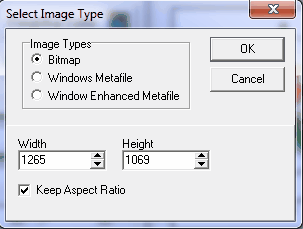Copying Images. You can copy the any of the graph images to the Windows Clipboard. This allows you to paste a copy of the graph into other program like word processors. To copy a graph to the Clipboard, press the “Copy To Clipboard” button at the bottom of the graph. The bitmap copied to the clipboard will be the same size as graph in the window. To change the size of the window, you can drag the edges of the window or press the "Maximize" button to change the windows size.
Exporting Graph Images. In many instances, you will want to export one or more graphs for inclusion in reports, spreadsheets, and publications. The images can be exported as bitmaps, Windows Metafiles or Enhanced Windows Metafiles. Metafiles are the preferred method of exporting graphs, because the produce higher quality images.
Next select the file type and finally the filename. Enhanced Metafiles produce higher quality images than regular Metafiles, however, regular are still useful because they can be read by older programs.
By default, the exported graph will be the same size and shape of the graph in the Window. However, you can change them to any size you want including sizes larger than the screen. Simply enter the new width and height in the boxes shown to the right:
|
|
When you have finished selecting the options, press the OK button and the program will prompt you for a filename.