There are two basic modes for viewing a cave: Overview Mode and Zoomed Mode.
Overview Mode. In Overview Mode, you see an overview of the whole cave viewed from above. Superimposed on top of the image of the cave there will be a box called the Selection Box.
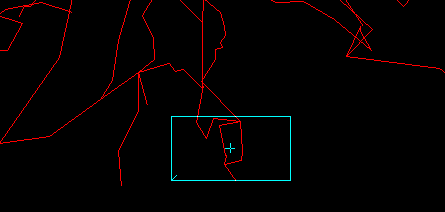
Zoomed Mode. In Zoomed Mode, you see a magnified view of the cave that shows only what was enclosed in the Selection Box. Thus, Zoomed Mode gives you a detailed, magnified view of any part of the cave.
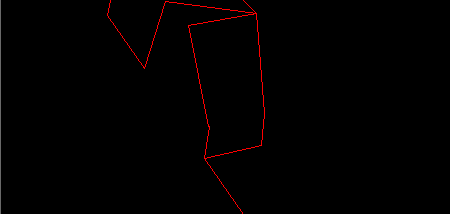
Using The Modes. The Viewer allows you to instantly switch between Overview and Zoomed Mode. As a result, no matter how much you pan, zoom or rotate the cave, you can always switch back to Overview Mode and know precisely what part of the cave you are viewing.
|
The program normally starts in Overview Mode. When you have selected the proper view of the cave with the Selection Box, you can zoom in by clicking on the "Draw" button on the Tool Bar. You can also zoom using the Right-click Context Menu, hitting the "D" key, the <Enter> key, or the "Action->Enter Box or Redraw" option from the menu. |
This will put you in Zoomed Mode
After you are in Zoomed Mode, you can continue to pan and zoom. At anytime, you can return to Overview Mode and see the whole cave and Selection Box. The box will reflect all of the pan and zooms you have done while in Zoomed Mode. To return to Overview Mode, click-on the “Overview” button on the Tool Bar, hit the Esc key or select "Action->Overview Mode" option from the menu bar.