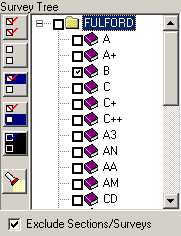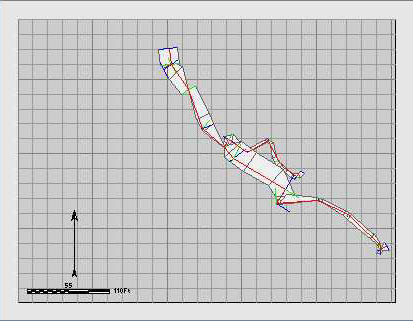B. Choosing Sections/Surveys. If your finished SVG map only contains certain surveys for the cave, you want to selectively enable only those surveys. For example, for this tutorial, I will be focusing on the B-Survey in Fulford Cave. |
|
On the left side of the program you will see a list of all the Sections and Surveys in the cave. If you have multiple Sections, you can expand a section by clicking on the small [+] symbol to the left. This will display all the surveys it contains. Each Section and Survey has a small "check box" to the left. Clicking on the checkbox enables that survey. |
|
To enable the ability to include or exclude surveys, check the "Exclude Sections/Surveys" box at the bottom of the list. When you do this, only the surveys that are checked will be displayed. In this tutorial, we only want to export the B-Survey, so only the the B-Survey checkbox has been enabled. The image to the right shows the map with only the B-Survey displayed.
|
|