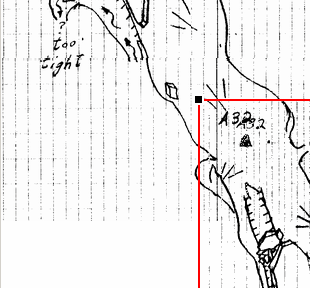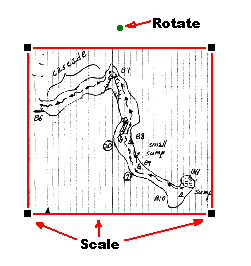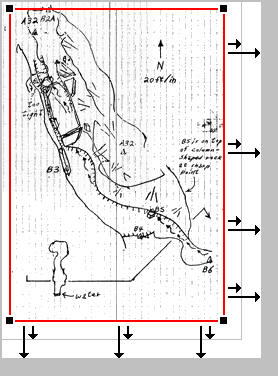The Merge Main Window displays the images that will be merged. There will be a base image which will be the foundation for all the images you are going to combine. There will also be the merge or overlay image, which is the new image you will be adding to the base image.
The Image Frame. The overlay image is enclosed in a red frame that allows it to be positioned, scaled and rotated. (If you have scaled and rotated the image in the Editor, you shouldn't do any rotating here. However, the options are available in case they are needed.) |
|
To position the image, click anywhere in the center of the image and drag with the mouse. To scale the image, drag the corners or the sides. To rotate the image, drag the green ball just above the top of the frame.
Auto Expanding. As you drag the overlay image into position you will often find that the edge of the overlay will extend beyond the edge of the main image. Normally, you would have to stop and expand the image to make room for the overlay. |
|
The Sketch Map Editor can do this for you automatically. As you drag the overlay image around the screen, the underlying image will automatically expand when the edge of the overlay reaches the edge of main image. In this way the image is automatically expanded so the overlay always fits. This works for the top, bottom, left and right sides of the image. Note: If you are working with large images, you should be a little careful about how much you let the images expand. Since the number of bytes in the image goes up with by square of its dimensions, you can run out of memory if you aren't careful. |
|
Images larger than about 5,000 x 5,000 use very large amounts of memory and can cause problems on some computers. This is particularly true when you accumulate lots of undo/redo images while making changes. For example, if you make 100 changes to a 5,000 x 5,000, the program may have to store 9-gigabytes of data. If you have made the image larger than necessary, you can undo the size change using the Undo Button. You can also trim the image with Editor when you have finished merging. |
|