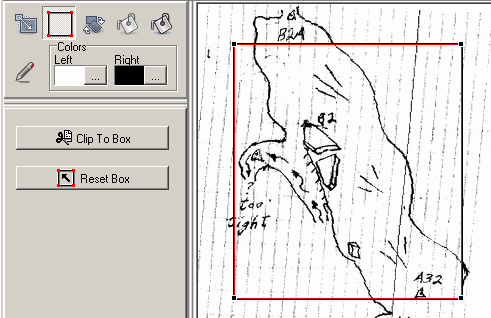The Trim Tool allows you to trim or crop the image. This is useful for removing unneeded parts of the image.
Selection Box. When the Trim Tool is enabled, a rectangular selection box appears superimposed on the image. The Selection Box gives you a visual representation of the part of the image that will be clipped. Anything outside the box will be removed. Everything inside the box will be saved.
Moving/Sizing the Box. You can move the box anywhere on the screen by clicking in the center of the box and dragging it. Likewise, you can resize the box dragging the sides or the corners. |
|
If you lose track of the selection box by dragging too far or scrolling, you can restore the box to its original position by pressing the "Reset Box" button.
When you are satisfied with your selection, press the "Clip To Box" button. The image will be trimmed to the specified size. If you are unhappy with the result, just hit the Undo button and the previous image will be restored.