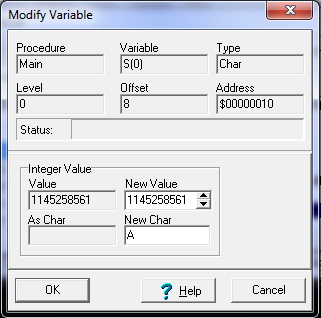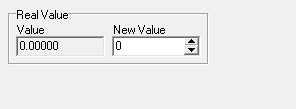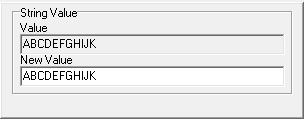|
If the variable is an array, the variable to be modified will be the item specified by the index in the Watch Properties dialog.
2. Reals. Reals are displayed in the same format set by the watch's properties. |
|
3. Strings. You can change a string variable to any new string you want, as long as it is the same number of characters or less than the current string. If you enter a string that is longer than the original string, the debugger will truncate it to the original size. This is because there is only a certain amount of space reserved for each string. If you exceed that reserved space, the string may overwrite adjacent variables and cause unpredictable behavior. |
|