CaveBase is capable of using data from most Windows and DOS database systems. For example, it can read DBase, FoxPro, Paradox and ASCII database files directly. Other types can be read using the Borland Database Engine.
By File. Database files are normal files that contain data base information. Each type of data file has a different extension. For example DBase files have the extension "DBF" and Paradox files have the extension "DB". Database files are opened and accessed in exactly the same way as other Windows files.
By Alias. An Alias is a special short cut that connects to a database. With an alias, you can use a single word to connect a database without knowing anything about where the database is kept or the name of the files. For example, let's say that you want to put all the data associated with particular cave in a directory like "C:\CAVE\DATA\BLUECAVE". It can be tedious to try to remember and type this long pathname over and over. An alias allows you to substitute a simple, single name for the long path. For example, you could use a simple name like BlueCave in place of "C:\CAVE\DATA\BLUECAVE".
Aliases can be installed at the operating system level or even at the network level. They can connect to database across networks and even across the Internet. This makes it easy for many people to share and work on the same database. In Windows, Aliases are also called Data Source Names (DNS) and they can be configured from the ODBC Data Source Administrator.
Opening Databases. To open a database, select the "File->Open Database" option from the menu bar. This will display the Select Database dialog box. Databases can be accessed in two ways: by file and by alias. To choose one or the other, you simply select "Use File" or "Use Alias" check boxes and then choose the corresponding tab at the top of the window.
To open an existing database file, select the "File|Open DataBase" option from the menu bar. This brings up a special dialog box that allows to you select either a normal Windows file or an Alias. The dialog box has two pages. Here is a detailed description of each page:
File Page. The first page allows you to select an ordinary Windows file as a database. To enable the page, click-on the “Use File” checkbox. To select a database file, just browse for files you normally would in any Windows program.
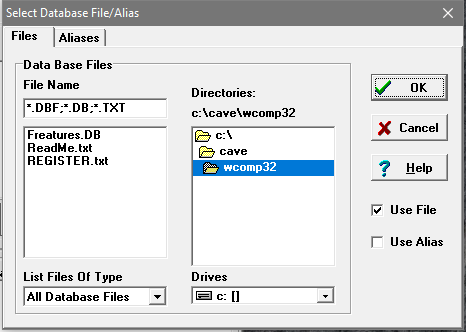
Alias Page. The Alias Page is used to select a database alias. To enable the page, click-on the “Use Alias” checkbox. The page displays two lists, an Alias List and an Table List.
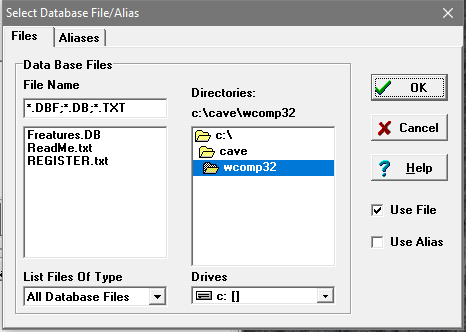
Alias List. The first list displays all the Aliases that are currently available on the computer. Select the alias that corresponds to the data you are interested in.
Username And Password. When you select an Alias Name from the list, the computer may prompt you for a user name and password. If you know the username and password, simply enter them. The default username for Windows databases is “Admin” and the default password is blank. Many aliases will open will a blank username and password. If don’t know the username and password, go to the ODBC Data Source Administrator and look for them in association with the specific alias. Usernames and Passwords for databases are usually set as a part of the Security and Work Group settings for your computer. Refer to Windows help or the Windows Resource Kit for detailed information on these settings.
Note: Some usernames and passwords will appear to fail simply because there is no data associated with the alias. Before CaveBase can connect to an Alias, the Alias must have a database associated with it. Click here for information about creating data connections to your aliases.
Table List. Once you have selected an alias, the Table List displays all the tables that are available in the alias. Simply select the table you are interested in and press the OK button.