It is sometimes useful to add fields, delete fields or rearrange the order of the fields in a database. For this reason, CaveBase allows you to restructure the database. To edit fields or restructure a database, select the “Edit|Edit Table Fields” option from the menu bar.
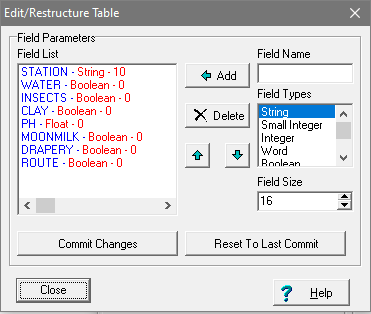
Warning! Restructuring a database is a dangerous operation. Deleting a field can permanently discard thousand of pieces of data. In addition, CaveBase often relies on specialized features of third-party database engines that might be installed in Windows. A failure in one of these database engines could cause the loss of data. For these reasons, I recommend that you make a backup copy of the database before restructuring.
Restructuring. The Edit/Restructure window displays a list of all the Fields and Field Types in the database. You can select one of the fields by clicking on the item. Once a field is selected, hitting the Up and Down Arrow Buttons will move the field up or down in the list. Likewise, hitting the Delete Button will remove the field from the list. Finally, you can insert new fields. Click here for detailed information about creating new fields.
The changes you make to the Field List do not effect the database. If you are unhappy with the changes you have made, simple press the “Reset To Last Commit.” This will restore to the last saved version.
Committing The Changes. Once you are happy with the changes, pressing the “Commit” Button will make them permanent. The process preserves the data in the proper field, even if fields have been moved. Of course, the data for deleted fields will not be preserved and new fields will be empty.