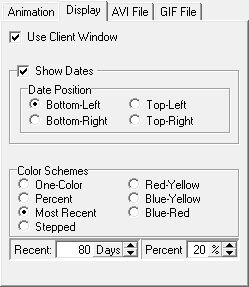The Display Page controls various aspects of the appearance of the Animation.
Use Client Window. When this option is enabled, AVI movies or a GIF animations files only show the area visible in the current Viewer window. As a result, you can shrink the Viewer down and create small sized animations and movies. In addition, the date display is placed next to the edge of the window.
When this option is disabled, the animations and movies are saved at the full size of video screen, which depends on the Windows settings for your video card and computer screen. |
|
Show Dates. When this option is enabled, numerical dates are show along the edge of the screen.
Date Position. This option controls the position where the date is displayed. The dates can be displayed in the Upper-Left, Upper-Right, Lower-Right and Lower-Left corners of the screen.
Color Schemes. You have the options displaying the animation with color schemes that help visualize the progress of exploration. Here is a description of each color scheme.
One Color. This scheme displays all animation frames in the same color. This is basically the default line color that is set in the Color/Font Dialog.
Percent. In this color scheme, the most recent areas of exploration activity are highlighted in yellow. This makes it easy to where the most important discoveries are being made and how the cave is growing. Which passages are recent is determine by the date as a percentage of the overall date range. This means that the threshold expands as the cave grows making the transitions smoother. The percentage threshold is set by the controls described below.
Most Recent. This color scheme also highlights the most recent surveys, except that instead of working based on a percentage of the date range, this option works on the on a specific number of days instead of percentage. This means that the transitions are sharper. The number of days threshold is set by the controls described below.
Stepped. In this scheme, there are four colors depending on how recently a survey has been explored. The newest surveys are colored yellow. The next newest are colored orange. The next newest colored red-orange and the oldest colored red. This has the effect of the colors fading from yellow to red as the animation proceeds and the surveys getting older over time.
Red-Yellow. This scheme is a smooth gradient between red and yellow. This has the same effect as the "Stepped" scheme, except that the colors fade slowly over time.
Blue-Yellow. This scheme is a smooth gradient between blue and yellow. It has a similar effect as the "Red-Yellow" scheme.
Blue-Red. This scheme is a smooth gradient between blue and red. It has a similar effect as the "Red-Yellow" scheme.
Recent Threshold. This item controls the threshold for the "Most Recent," color scheme. The value is the number of days from the ending date surveys in the current frame. For example, if the threshold is set to 30 days, passages surveyed in the last 30 days of the data, will be highlighted yellow and the rest will drawn in red. Because the threshold fixed, transitions between frames can be sharp, with the highlight quickly flashing on and off.
Percent Threshold. This value is a percentage of the date range. In other words, if threshold is 20%, the last 20% of the date range is highlighted. For example, if the cave has been explored for 10 months and the threshold is 10% the last month of exploration will be highlighted. Because the threshold is a percentage, what is considered "recent" expands as the cave grows. As a result, the transitions are smoother and less abrupt.
In general, low thresholds means the less of the cave will be highlighted and the highlighting lasts a short period time in the animation. Likewise, large thresholds mean more the cave is highlighted and the highlights last longer.