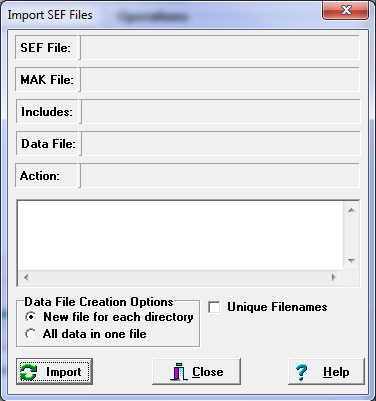To import an SEF file, select the "Tools|Import SEF File" option from the menu bar. This will display the Import Window. Next, press the "Import" button and select an SEF file to import. As the conversion process proceeds, status information and error messages will be displayed. Finally, when the conversion process is complete, press the "Close Button." To view the newly converted data, select the "File|Open Project/Data File" option from the menu bar. Remember that because of incompatibilities between programs, newly imported data may require some editing and reorganization before it will view properly. Refer to the Import Issues section for more information. Here is detailed information about the conversion process:
|
|