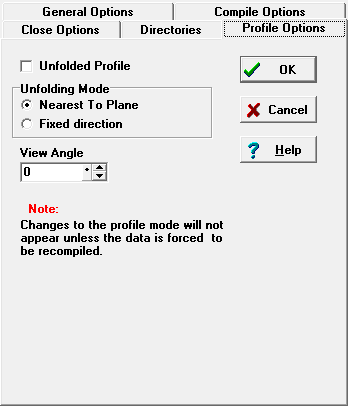Normally, when you view a cave in profile, some parts of the passage will run directly toward or away from the screen. In this case, the passage will appear to be just a short segment even though it could be thousand of meters long. You could rotate the cave to get a better view of the passage, but, at the same time you are likely to rotate other passage so they too become shortened.
To solve this problem, Compass has feature called “Developed Profiles” or “Unfolded Profiles.” The program basically flattens out the cave so you can see the full length of every passage. This will distort some part of the cave, but it will allow you to see the full of every passage. This is useful for profile maps of deep, winding pits because the map is able to display full length details of every part of the route. |
|
Enabling Unfolded Profiles. To enable Unfolded Profiles, select the “Option | Settings” items from the menu bar. Next, select the “Profile Mode” tab in the window and enable the “Unfolded Profile” option. Finally, force the cave to be recompile by choosing the “Compile: Always” option on the main Project Manager Page and pressing one of the “View” buttons above.
There are several options that allow you to control the operation of the Unfolded Profile:
Unfolding Mode – Nearest To Plane. In this mode, the cave is flattened by setting the azimuth each shot to the angle of a vertical plane. Since the azimuth angle could the same as the plan or 180 degrees reversed, the program chooses the angle that is closest to the original shot azimuth. This flattens each shot, but if the survey consists a mixture of fore and back shots, the profile will zigzag. On the other hand, this method produces the least distortion of the cave from the original image.
Unfolding Mode – Fixed Direction. In this mode, all azimuths are set to the same direction (90 degrees.) This will assure that every passage goes in the same directions and does not zigzag. It will, however distort the cave more.
View Angle. This option only applies to the “Nearest-To-Plane” mode described above. This angle sets the viewing angle for the profile and a consequence; it also sets the angle of the plane described above. By varying this angle, you can generate better views of profile which align various passages in better position for detailed examination.
Notes: Remember that have to recompile the cave each time you make changes to profile settings. Also, if you want to focus a particular passage in a nest of other passages, use the “Complex Plotting” options in the Viewer to isolate individual surveys.