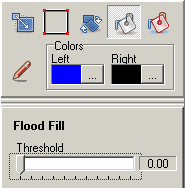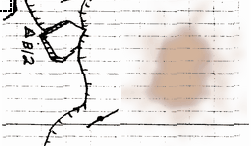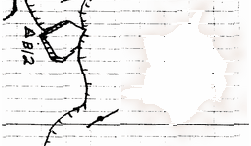The Flood Fill and Color Fill options allow you to fill large areas of the image with a specific color. This can be useful where your image has a background color you want to get rid of. For example, your sketch-map may be have mud or stains that make it difficult to read. |
|
Flood Fill. The flood fill option starts filling the image at the point in the image where you click. The filling continues outward as long as the colors being filled matches the original color where you clicked. The filling stops when the colors no longer match. If all the colors match, the whole image will be filled. The process looks similar to flooding an area with water, which is why it called a "Flood Fill."
The color of the fill is controlled by the which mouse button you press. The "Colors" option shown to the right allows you to set the Right and Left Colors. If you press the left mouse button, the left color will be used. If you press the right button, the right color will be used |
|
Threshold. The Threshold option controls the sensitivity of the color matching. If the Threshold is set low, the program will only fill colors that exactly match the color where you clicked. If the threshold is set high, the program will fill most or all pixels in the image.
This can be useful where you are trying to remove a muddy spot from the image. Using the Undo Button, you can try different levels of threshold until most of the muddy spot is filled with white.
The image to the right illustrates the process. The top image shows a muddy spot on the sketch map. The bottom image shows the muddy spot filled with white. Most of the spot has been removed, although the grid lines have also been removed. Setting a lower threshold would have removed less of the grid lines. Setting the threshold higher would get rid of the final traces of brown. The usual approach is experiment to find the best threshold and then finish cleaning with the Pen Tool. |
|
|
|
Color Fill. The Color Fill option is very similar to the Flood Fill. In the Color Fill, the program takes the color where you clicked and examines every pixel in the image, trying to find matches. If the color matches, it is filled. In other words, it does not just look at adjacent pixels. This allows you to change a single color throughout the image. The Color Fill option also has a threshold option that controls the sensitivity of the color matching. If the threshold is set low, only exact matches are filled. If the threshold is set high, many pixels will match and be filled. |
|