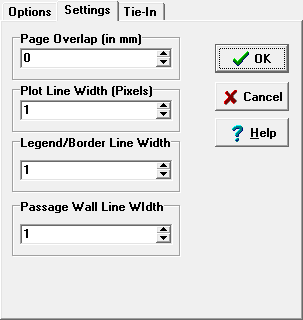The Print Settings Page allows you to configure various print settings. Here are detailed descriptions of the settings:
1. Plot Line Width. This option allows you to set the width of the lines that are used to print the cave. Laser printer, ink jet printers and other high-resolution printers can draw very thin lines on the plot. This may make the plot hard see. This option allows you to use wider, more visible lines for the cave part of the plot. The line width is measured in pixels. Lines can be anywhere from one to twenty pixels thick.
2. Legend and Border Line Width. This option allows you to set the width of the lines that are used to print the legend and the border. Laser printer, ink jet printers and other high-resolution printers can draw very thin lines on the plot. This may make the legend and border hard to see. This option allows you to use wider, more visible lines for this part of the plot. The line width is measured in pixels. Lines can be anywhere from one to twenty pixels thick. |
|
Note. There is much less resolution on the Print Preview screen than there is on a real piece of paper. As a result, thick lines appear much thicker than they really are on the Preview Screen. To compensate for this, the Print Preview screen does not show all possible line thicknesses. It just shows whether the lines will be thick or thin. The lines actually printed on paper will have the true thickness.
3. Print Background Color. This option allows you to enable or disable color backgrounds on printed plots. This is useful because some types of color printers do not print large areas of dense color very well. On an ink jet printer for example, printing a black background can result in a soggy sheet of paper and barely visible plot lines. On the other hand, printing a light or textured background works very well on an inkjet printer. This option gives you complete control of the background printing color. (Note: background color printing is always disabled for plotters.)
4. Show Legend. This is a convenience feature that allows you to easily put a legend on some printouts and not on others.