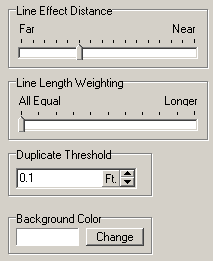The Morphing Page allows you to set the mathematical parameters that control the morphing process. The default values work for most images, so most of the time you won't need to make any changes. In the rare event that you are having trouble morphing an image, you can attempt to improve the result by adjusting these values.
|
|
1. Line Effect Distance. Each shot line controls an area around of pixels around it. If there is a large error associated with that a particular shot, the pixels around the shot will be move. This option controls how far the affect extends. If the value is set to Far, pixels a long distance from the line will be moved, but the amount each pixel is moved is smaller. In other words, there is a broad area of distortion, but the amount of distortion is small.
Likewise, if the value is set to Near, only pixels very close to the line will be moved, but the movement will be big and more dramatic. The best choice is a compromise between the two extremes, but it varies according the Paper-Scale. With a larger Paper Scale, Far values are better because there are more pixels in the image.
|
|
2. Line Length Weighting. This value controls the how much each shot line is contributes to the adjustment. If the value is set to "Longer", the longer lines have more influence. If set to "All Equal", all lines have the same weight. For cave shots, All Equal is probably the best choice. There may be some situations where you'd want to give less weight to short shot lines.
|
|
3. Duplicate Threshold. If two stations have exactly the same 2D position in the cave, it can cause problems with the morphing. Two stations can have the same 2D position if the stations are one on top of the other like the stations in a pit.
Having two stations in the same location caused the program to do an infinite amount of warping around those two station. That infinite amount of warping extends all across the whole bitmap so the image is wiped clean.
To solve this problem, the program eliminates any shot that has duplicate station positions. You can control which stations are considered duplicates by setting the Duplicate Threshold. Any shots whose stations are less than this distance apart are eliminated from the morphing. The default value is 0.1 feet. You may want to adjust this value downward if the sketch around two stations is not properly warped. You may want to adjust this value upward if you find that the sketch map is blank after morphing.
|
|
4. Background Color. When the program warps the image, it may pull the edges of the image away from the sides and toward the middle. This will leave portions of the morphed image blank. The Background Color option sets the color used to fill the blank sections. Most of the time this would white, since paper is usually white. If the paper is a different color, you might want to choose that color. Also, if you want a clear indication of what part of the image are being morphed, setting the color to some color like gray will show how the edges of the image have been warped. |
|