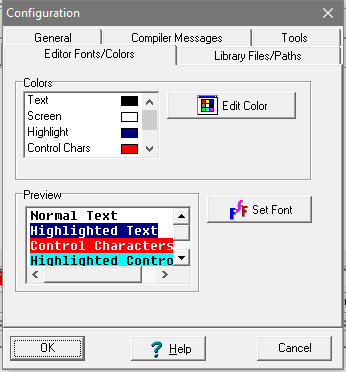The Editor Fonts/Colors page gives you complete control over all the screen colors and the fonts used to display the source code text. The page is divided into several sections. Here is a description of each:
Colors. At the top of the dialog box is a list of six screen colors. You can change these colors by clicking on the specific text color item and then selecting the appropriate color from the grid on the right. Here is an explanation of each color item:
1. Text. This is the color of the individual characters in the text.
2. Screen. This is the color of the screen background.
3. Highlight. This is the color of highlighted text when you mark the text by dragging the mouse or double clicking on the text. This highlight marks text that will be acted upon by the cut, copy, paste, delete and overwrite operations.
4. Control Chars. This is the color of control characters.
|
|
5. Shadow Line. The editors highlight the line the cursor is on to make it easy to see. Normally this is set to a very light gray value. This option lets you change the shadow color.
6. Search Highlight. This highlight color is used to mark the text that is found after a search operation. Unlike the highlight described above, it is non-destructive and does not work with the cut, copy, paste, delete or overwrite operations.
Normally, characters are black on a white background, simulating print on a white piece of paper. One option is to set a black background with light gray text to simulate the DOS-style editor.
Fonts. The fonts used in EXPL can be set by clicking on the Set Fonts button. This will display the normal Windows Font Dialog Box. The Dialog Box will display all available fixed pitch fonts. This is most useful when you are drawing box characters in XPL. To edit and view the box characters, you must choose an OEM font, which is typically the Terminal font available in most Windows computers. For more information on Windows fonts click here.
Preview. The Preview section shows how the various font and color selections will appear. Note that when control characters are highlighted, the color will be the exclusive OR combination of the highlight color and the control color.