As you use many of the tools and commands in the Viewer to browse through the cave, you are effectively changing the scale and rotation factors. However, sometimes you want to set exact values for these parameters. For example, you might want to set the scale for your plot to exactly 100 feet-per-inch. The "Scale, Magnification and Rotation" window allows you to precisely set several important parameters that control how the cave is displayed. You can activate the window by selecting the "Action->Scale, Magnification, Rotation" option from the menu bar.
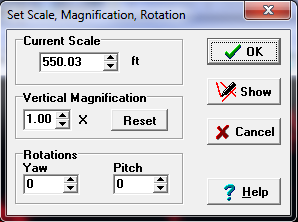
Here is a detailed description of each section:
1. Current Scale. Although you can set the scale by zooming in or out, it is tedious to try to set an exact scale this way. As a result, you have the option of setting a specific, exact scale value. The scale value will be displayed and entered in the current units.
2. Vertical Magnification. The Vertical Magnification feature expands the vertical part of the cave. The option is only visible when you are in profile mode. The feature is useful for bringing out subtle patterns in a cave's vertical dimensions. For example, if you have a long, flat cave, the vertical details can be difficult to see.
Note: when you are using vertical magnification, the scale will be different in the vertical direction than the horizontal direction. For example, if the plot is scaled 50 feet per inch and the magnification factor is two, the vertical scale will actually be 25 feet per inch. However, the Measurement Cursors and all other features compensate for the vertical magnification and give correct values.
3. Rotations. Although you can set the rotation of the cave by clicking-on the rotation buttons and other tools, it is tedious to try set an exact value this way. As a result, you have the option setting a specific exact rotation value.