Processing And Viewing. One of the main purposes of the Project Manager is to automate processing and viewing. Before you can view cave data, the loops are usually closed and the data must be compiled. The Project Manager allows you to automatically process all the data with a single mouse click. The Project Manager keeps track of the status of each file and only closes or compiles those files that have changed. To process and view cave data, you simply click on "Process and View Cave" button. The Project Manager will process the data and display the cave in the Viewer.
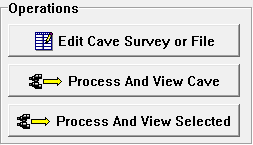
Processing and Viewing. When you press the “Process and View Cave” button, the Program Manager will process and display all the data in the project or file that you are working on.
Selective Processing/Viewing. When you click on the "Process and View Selected" button, the Project Manager will process and display the data you have highlighted in the tree. If the Project File at the top of the tree is highlighted, all the files will be processed (if necessary) and the whole project will be displayed. If you have only highlighted one of the Data Files, only that data will be displayed. For example, if you had a project that included Carlsbad, Lechuguilla and Oggle Cave, you could highlight the Project File and view all the caves. On other hand, you could highlight Carlsbad and view the Carlsbad data.
Saving Before Processing. The Project Manager only works with the data that has been saved to disk. Thus, if you have made changes to the project before you start processing, the Project Manager will prompt you to save the changes to disk. Unless, the Project is saved to disk, the Project Manager will ignore the changes when it processes the data. You can tell if the Project has been modified, by examining the Modified Status Box. By the same token, if you have never saved the project to disk, the Project Manager will refuse to process the data until it is saved.
Displaying Surveys. If you have turned on the Show Surveys option, you will see the individual survey names in the tree. If you highlight a survey name, you cannot process and view the individual survey. This is because surveys are always part of a survey file and have to be compiled with the other surveys in the file. If you want to isolate an individual survey or a few individual surveys, there are two ways to do it. First, you can use the Complex Plotting Options or Find Survey Options in the Viewer. Second, you can copy the surveys you want to view into a separate file and process them separately. You can do this with the survey manipulation tools.
Here is more detailed information about processing: