The Project Status gives detailed information about the status of the files in the project. To view the Project Status, select the "View|File Status" option from the menu bar. The Project Status dialog consists of three pages:
1. File Status Page. The File Status page shows the status of each file in the project. From the page, you can find out if the files are closed, if they have been compiled or if they even exist. The Project Status dialog box displays a list of all the basic files in the project. After each file name, the program displays status information about the file
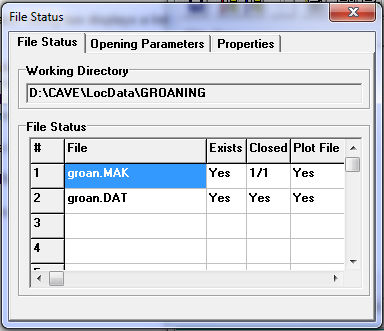
A. Exists. This item shows if the file can be found in current path. If any of the files do not exist, the Project Manager cannot process or display the data in those files. There are several reasons why the file may not exist. For one thing, the project may be brand new and the new file hasn't been created. If so, you can use by the “Create New File” button or the “File|Create New Survey File” option from the menu bar to create the file. You can also use the Survey Editor to create a new file. Also, the project file may be in the wrong folder. In this case, you should use the Save File As option to save the file in the correct folder.
B. Closed. This item shows whether the file has been closed. If the file is MAK or Project File, it will show the number of file in the project that have been closed.
C. Plot File. This item shows whether the file has been compiled and Plot File has been generated.
If any of the files appear to be uncompiled or unclosed, you can compile or close them by hitting the Process And View Cave button.
2. Opening Parameters. This is an advanced feature that can be used to by programmers to automate running Compass programs. This page shows the parameter that were used to open the file or project.
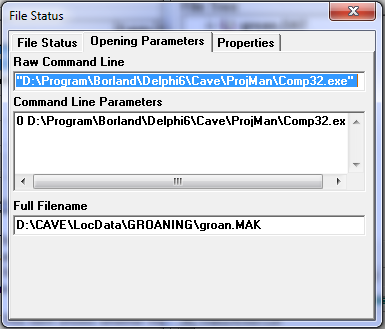
A. Raw Command Line. This is whole command line that was used to run the program and open any files
.
B. Command Line Parameter. This item shows a list of all the parameters that appeared on the command line
D. Full Filename. This is the full filename and path for the currently opened project or data file.
3. Properties Page. This page displays the properties of the currently open project or data file.
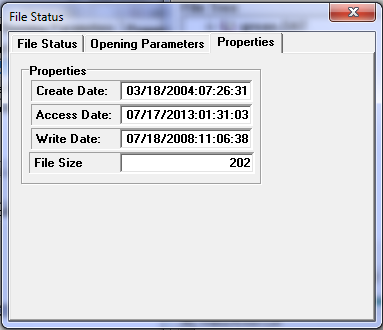
The information includes the date/time the file was created, last accessed and updated or written to. It also includes the current file size.