Once you have opened a database, either through a file or an alias, you have the option of editing and adding new rows. The CaveBase program window has three tabs, the first tab gives you access to the data editing screen.
The Edit Page. The Edit Page has three sections: the Data Base Grid, the Memo Field and the Image Field. Each of the sections is separated with a “divider” bar that can be used to expand or contract each of the individual sections for better viewing. Here is a complete description of each section:
1. The Database Grid. The rows and columns of data appear in a grid on the editing page. You can move around in this data using the mouse, arrow keys on the keyboard and the scroll bars along the side and bottom. Also, you can move from cell to cell using the tab key. In addition, you can use the Navigation Bar to manipulate the data in the grid. Finally, you can enter or edit the data in the grid.
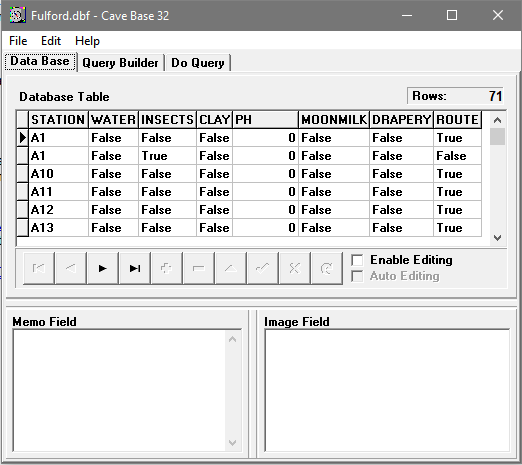
Configuring the Grid. If any of the columns are too narrow or too wide to display the data properly, you change the width of the column. You do this by dragging the border between the fixed columns at the top of the grid. You can also rearrange the order of the columns to make them easier to view, compare or edit. You do this by clicking on the gray colored field name at the top of the grid and dragging them horizontally. The change does not effect the structure of the fields in the database and the original order will be restored when the database is reloaded.
2. Memo Field. If any of the items in the grid is a "Memo" field, the contents will appear in the memo box at the bottom of the page when it is selected. Text information can also be entered into this field to be saved as a part of the database.
3. Image Field. If any of the items in the grid is a "Graphic" or "Blob" field, the contents will appear in the image box at the bottom of the page. You can also paste graphic images into this field to be saved as a part of the database.