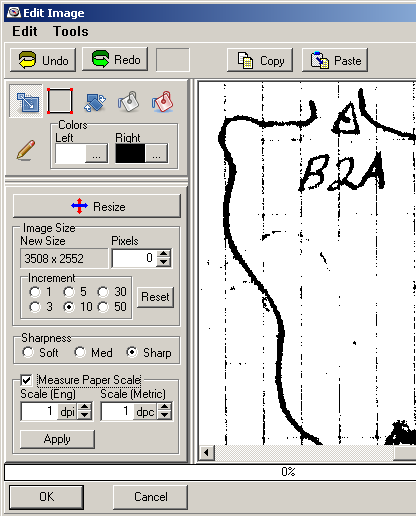The Edit Tool is a general purpose editor with many features that you would find in a program like Paint, plus specialized tools just for editing sketch-maps.
To access the Edit tool, you simply push the the "Edit Button" on the Main Window. The image you are working on will be transferred to the Editor.
Edit Window. The Edit window consists of several sections, each with its own function:
|
|