|
To use the Audio Delay program, you must bring audio signal from an external
radio into these inputs. Normally, you will connect the radio to the computer
through the Line-In inputs. However, Laptop computers are different from Desktop
computers in that they have fewer inputs. A desktop computer will usually have a
dedicated "Line-In" input that is ideally suited to receiving the signals from
radios. If your laptop has a dedicated "Line-In" input, you should use it and
skip to Step-II below.
I. Microphone Jack. If your laptop
has a microphone jack, you may be able to use it in place of a Line-In input,
but the process is a little more complicated. Microphone jacks are designed to
pickup the very weak signals produced by microphones. These signal are in the
range of 0.01 volts. The signal coming of a radio maybe around 1 volt, or about
100 times bigger. As a result, if you plug the radio directly into the
microphone jack, the signal will be very distorted with only the softest sounds
intelligible.
There are several ways to solve the problem depending on the computer you are
using.
1.
Reconfigure the Microphone to be Line-In. Most modern sound card can be
configured so the jack on the back perform different functions. The sound cards
normally come with a utility that allows you to configure the sound card. You
need to configure the sound card so it has a "Line-In" input. The image below
shows the typical configuration utility for the RealTek sound card.
As you can see, the
bottom pink connector shows a microphone symbol just to the right. This means
the input is configured to accept microphone voltage levels.
To change the configuration, you can click on the microphone and the program
will display the configuration window shown to the right.
|
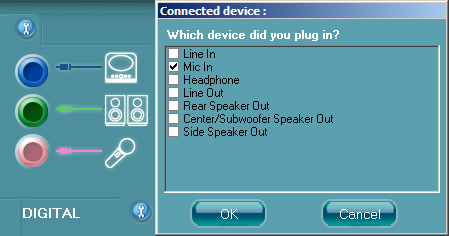
|
| The "Mic In" option is
checked, which is what sets the input to be configured for a microphone. |
Checking the
"Line In" option and pressing OK, will change the input from a Mic-In to
Line-In. As you can see, the icon next to the pink plug as changed from a
Microphone Symbol to a Line-In symbol.
|
Not all
laptops use Realtek sound ICs, so you may find different sound setup programs on
your computer. Even laptops that do use Realtek sound ICs, may have a different
setup program from the one pictured here, so it may take some exploration to
find the controls that set the sound ports.
|
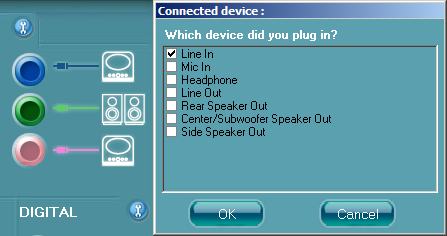
|
| Generally speaking, you need to use the setup program for the sound card or
sound chip, and not the Windows configuration programs. The Windows
configuration programs usually don't allow you to control low-level options like
sound port assignments.
|
2. Reduce the Signal Level. If you can't find a way to configure your
microphone input to be a Line-In input, another option is reduce the signal
level. One way to do this is with an adaptor that contains an attenuator. The
picture to the right shows an attenuator will reduce the signal level enough to
make Line-Level signals work with a microphone input. Here is one that is
available off the web:
Line to Microphone Attenuation Cable
|

|
Warning: Be careful and make sure the plugs for any adaptor you use
match the radio and computer you are using. For example, miniature plugs like
these can be either monaural or stereo. AM Radio outputs tend to monaural, but
computer inputs tend to be stereo. If you plug a stereo jack into a mono socket,
it may short out part of the circuitry and do damage to your Computer or your
Radio. Radio Shack generally has adaptors that can convert stereo to monaural,
as well adaptors to convert between different sizes.
If you are handy and know to build simple electronic projects, you can make
your own attenuator. Here are some web site with instructions and circuits. You
can usually buy all the part at
Radio Shack or in the worst case, from
Digikey. Here are some links to circuits that will attenuate a line-level
signals for a microphone.
Line level signal to microphone input adapter
Line level signal to microphone input adapter
3. Turn Down The Volume. If all the
above suggestions fail, you may be able to plug the radio directly into the
microphone jack and then use very low volume levels. This will require that you
turn volume down to very near the off-position. This can be quite tricky to do
because very small changes in the position of the volume control can make big
changes to the volume. Some radios just won't let you get the volume low enough
to work.
|
II. Cables and Adaptors. You will also need a cable that will connect
between the radio and your computer. If you are lucky, the radio and the
computer will have the same kind of connector so you can just use a cable with
identical jacks on each end. Most of the time this will not be true so you will
need different jacks on each end of the cable or adaptors that will convert one
type of jack to another.
Pay particular attention to whether the jacks are stereo or monaural. Most
computer jacks are stereo and some radio earphone jacks are monaural. For
example, if the radio has a mono-head phone jack, you will need to get a mono
adaptor; if it is stereo, you will need a stereo adapter like the one shown to
the right.
You can tell stereo jacks from monaural jack by carefully examining the tip
of the jack and counting the number of conductors. Stereo jacks will have three;
monaural jacks will have two.
|

|

|
Warning: Be careful
and make sure the plugs for any adaptor you use match the radio and computer you
are using. For example, miniature plugs like these can be either monaural or
stereo. AM Radio outputs tend to monaural, but computer inputs tend to be
stereo. If you plug a stereo jack into a mono socket, it may short out part of
the circuitry and do damage to your Computer or your Radio. Radio Shack
generally has adaptors that can convert stereo to monaural, as well adaptors to
convert between different sizes.
|