|
These days, most computers have sophisticated sound cards that come with
built-in utilities to configure the advanced features of the cards. In some
instances, you may need to directly configure the sound card through one of
these utilities to get everything setup the way you want.
The RealTek Audio controller is one of the most common sound cards built into
mother boards. For this reason, we'll walk through the configuration process
with their configuration utility. Other sound controllers will have similar
utilities.
1. Running the Utility. Most sound
configuration utilities are displayed in the System Tray, so just double click
on the appropriate icon to start the program.
2. Setup Recording. Go to the Mixer
Page and check the Line Volume control to be sure it is not muted.
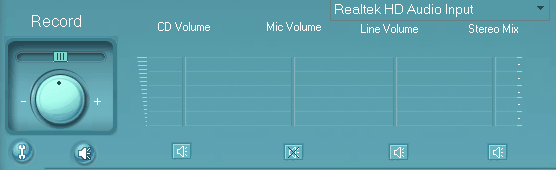
If
there is a volume slider, make sure the volume is at least set about half way.
If you don't see a line volume option, press the little "Tool" button in that is
shown in the lower left corner of the image above. Make sure the Line Volume is
enabled.
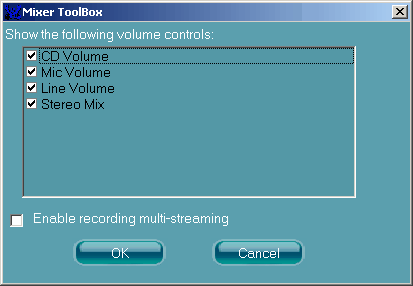
2. Setup Play Back.
In Playback section, make sure the Wave option is enabled and the volume control
is at least halfway up.

You also need to make sure the Line Input isn't being feed directly to the
output. This will cause an echo because you will hear both the delayed and
undelayed sound. RealTek software doesn't identify the Line Input as "Line
Input," it identifies it by the color of the plug on the rear of the computer.
When we setup the rear plugs,
the "Line Input" was on the Blue Plug. So scroll the display to the right using
the arrow button (in the lower right-hand corner above,) until you get to the
"Rear Blue In" option. Make sure it is mute or the volume is all the way down.
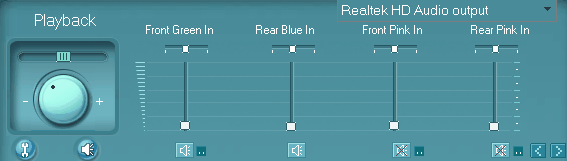
If
you cannot find the "Rear Blue In," option, click on the little "tool" button,
(in the lower left corner of the image above,) and see if the option is
available. If it is, enable it and then mute or turn down the volume.
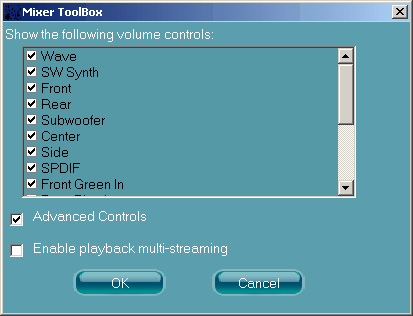
|