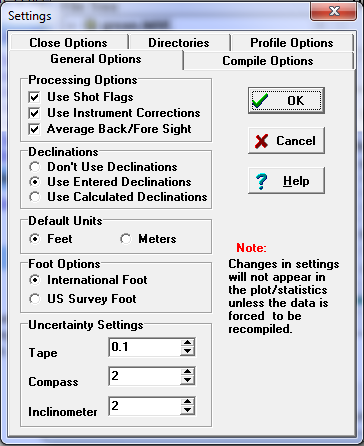There are many options that control the operation of the Project Manager and Compass in general. Click here for an overview of all the levels and types of settings.
The Settings Dialog allows you to set the Default settings that are used every time you start program. You can configure the default settings by selecting the "Options -> Settings" item from the menu bar.
The Setting window is divided into five pages. Each page displays a different set of options, including options that control the units for display purposes, processing options, compiler options, closing options, profile options and the default directories where Compass files can be found.
Most of the setting can be saved so they become the default setting whenever the Project Manager is run. For more information about saving settings, click here. |
|
Here is detailed information for each page:
Important Note. The changes you make in the setting will not appear in the plot or statistics until the data is reprocessed. Compass does not automatically reprocess the data unless the data itself has changed. For this reason, you may have to force the data to be recompiled or closed. You do this by setting the Process Options and then pressing the “View” button. Also, options such a Breaking Loops can be hidden if the data is closed. This is because the loop error will so small after closing that now break will be visible.