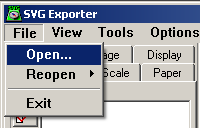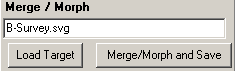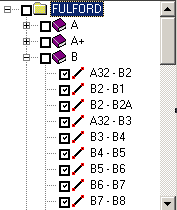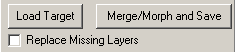Merging and Morphing is the concept of taking an existing SVG map and updating it to incorporate new surveys, to reformat the map and to handle changes that occur when errors are corrected or new loops are added. Normally, when any of these kinds of changes occur, the map has to be manually adjusted or completely redrawn. Merging and Morphing adjusts a SVG map so only very minor editing is required. Here are the steps necessary to perform a Merge/Morph operation.
Click here for a detailed, step-by-step tutorial on the Merging and Morph SVG Maps.
Here is a quick summary of the steps:
1. Load the Compass Plot File. Select the "File -> Open" option from the menu bar and select the Compass Plot File. This should be the most recent file that includes all newest data and any changes you want to incorporate when you update the map.
During the file loading process you will be presented with compatibility options that will allow you to repair any problems with the file.
|
|
2. Load the Target File. From the right-hand Merge/Morph panel, press the Load Target button and choose the map you want to update.
|
|
3. Select Surveys. If you are not using all the surveys in the file, you need to select the surveys you want to include or exclude. You do this by enabling or disabling the surveys and sections in the Survey List panel.
Click here for detailed information about Survey/Section selection process. |
|
4. Match Source File To Target. Press the Match Target button in the middle of the right-hand panel. This will change all the setting of the Source file so they match the Target Map. |
|
If you were to perform a Merge/Morph operation now, the new map would match the old map except any new surveys would be added. |
|
4. Adjust Source Map. At this point you make any changes you want to reformat the map. You can change the position, scale and rotation using the tools on the Pos/Scale Tab. You can also change the paper attributes on the Paper Tab. |
5. Merge/Morph and Save. Press the Merge/Morph and Save button at the top of the right-hand panel. |
|
If the Target map is missing some layers, or you are working with a map that has never been used with cave survey program and has now layers, you can add the missing layers. To do this, enable the "Replace Missing Layers" checkbox before pressing the button. Click here for more complete information about repairing, converting and adopting maps from other sources. |