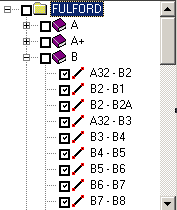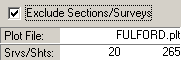The Tools on the Survey Tab control which surveys are exported and which surveys are used in the Merge/Morph process. The Survey Tab contains a list of all the Surveys and Sections in the source plot file.
The Sections can be expended or contracted by clicking on the small plus [+] and minus [-] symbols to the left of the Sections.
Each Section and Survey has box to the left. Clicking on the box puts a check mark in the box. The check mark indicates whether the Survey or Section will selected for display or export. |
|
To enable the selective display and export of the selected surveys, you must enable the "Exclude Sections/Surveys" check box. |
|
Selection Tools. You can automatically select Surveys and Shots based on the depth, position and date of the survey. This is useful when you are dealing with a large cave, where you need to separate out cave levels.Click here for more information.
Saving Settings. You can save the pattern of selected Sections, Surveys and Shots, along with other information about you map. Click here for more information. |
|
Survey List Tools. To help you manipulate the Survey List, particularly for larger caves, the program provides a set of special tools. Among other things the tools allow you to set large blocks of survey using the highlight.
Highlighting. A Survey or a Section can be highlighted by clicking on it. You can highlight a range of items by clicking on item and then holding down the Shift and clicking on another item. This will highlight all the intervening items.
You can also hold down the Control Key and high light individual items by clicking on them. As long as the Control Key down, all the previously highlighted items will remain highlighted.
Here is a list description of each tool: |
Check All Button. Clicking this button checks all surveys and sections in the list. |
|
Clear All Button. Pressing this button clears all surveys and sections in the list.
|
|
Check Highlight Button. Pressing this button causes all the highlighted items to become checked.
|
|
Clear Highlight Button. Pressing this button causes all the highlighted items to become cleared.
|
|
Toggle Highlight Button. Pressing this button causes all the highlighted items to change to the opposite state. If a highlighted box was checked it will be cleared and vice versa. |
|
Search Button. Pressing the button brings up a search dialog that allows you to search for any survey or sections. This is useful with caves where there may be hundreds of surveys. |
|