Computer Inputs. Desktop computers usually have several connectors on the
back of the case that are inputs and outputs to the computers sound card. To use
the Audio Delay program, you must bring audio signal from an external radio into
these inputs. Normally, you will connect the radio to the computer through the
Line-In input. To determine which inputs are Line-In inputs, refer to your
computers manual, or search the online documentation for your computer or your
computer's sound card. The connectors are usually color-coded to help you
identify the correct the connector.
|

|
|
Adapters. Once you have identified the proper input port, you will also
need a cable and potentially one or more adapters that will convert from the ear
phone jack that plugs into the radio to the jacks that connect to the sound
card. The basic problem is that jacks come in different sizes and types and the
sound card and the radio rarely have the same type. As a result, you must find a
cable and/or adapters that will plug into both the sound card and the radio.
The most important aspect of the jacks is whether there is stereo or monaural
Most computer jacks are stereo and most radio earphone jacks are monaural.
|

|
As a result,
you usually have to find a cable that has a stereo jack on one end and monaural
jack on the other. If you can't find a cable that satisfies this requirement,
you can usually use an adapter on one end of the cable that will convert it to
the type and size you need.
|
|
You can tell stereo jacks from monaural jack by carefully examining the tip
of the jack and counting the number of conductors. Stereo jacks will have three;
monaural jacks will have two. The drawing to the right illustrates what stereo
and monaural jacks look like and how to tell them apart.
|
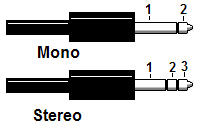
|
Warning: Be careful
and make sure the plugs for any adaptor you use match the radio and computer you
are using. For example, miniature plugs like these can be either monaural or
stereo. AM Radio outputs tend to monaural, but computer inputs tend to be
stereo. If you plug a stereo jack into a mono socket, it may short out part of
the circuitry and do damage to your Computer or your Radio. Radio Shack
generally has adaptors that can convert stereo to monaural, as well adaptors to
convert between different sizes.
The final step is to make sure the input is configured as a "Line-In" input.
On a desktop computer, at least one of the inputs is normally configured a
Line-In input. If one of the inputs isn't configured as a Line-In Input, you
will need to reconfigure it. This is usually done with a special utility program
that is installed on your computer along with the sound card. The image below
shows the typical configuration utility for the RealTek sound card.
As you can see, the
bottom pink connector shows a microphone symbol just to the right, indicating
that it is not configured as "Line-In' input
|
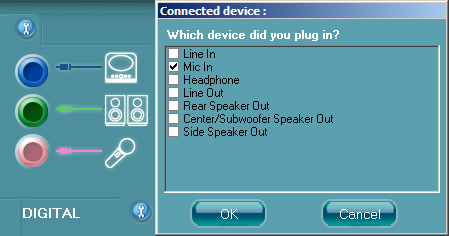
|
|
To change the configuration, you can click on the microphone and the program
will display the configuration window shown to the right. The "Mic In" option is
checked, which shows that the input to be configured for a microphone.
|
Checking the
"Line In" option and pressing OK, will change the input from a Mic-In to
Line-In. As you can see, the icon next to the pink plug as changed from a
Microphone Symbol to a Line-In symbol.
|
Not all
computers use Realtek sound ICs, so you may find different sound setup programs
on your computer. Even computers that do use Realtek sound ICs, may have a
different setup program from the one pictured here, so it may take some
exploration to find the controls that set the sound ports.
Generally speaking, you need to use the setup program for the sound card or
sound chip, and not the Windows sound-configuration programs. The Windows
programs usually don't allow you to control low-level options like sound port
assignments.
|
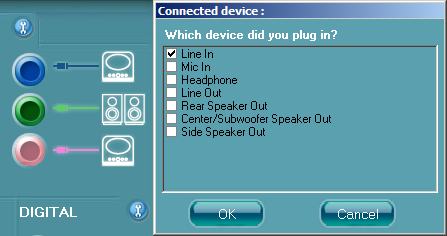
|
|