|
|
| Time Calibrator - Free
PC Real-Time Clock Analyzer
|
| The Precision Time
Calibrator is a tool for analyzing and controlling the
performance of the Real Time clock in a PC. The program
queries atomic clocks on the internet and compares these
high precision time bases to the current time in your
computer. It then displays any error between your
computer and the atomic clocks. The display shows the
absolute error as well as a graph of how the error
changes over time. This makes it easy to see exactly how
much the clock on a PC drifts over time and allows you
to make adjustments to correct for drift. |
|
|
New Features:
1. The program now allows you to
configure Windows to automatically recalibrate the
computer clock at regular intervals.
2. You
can now create your own custom Host List and edit the
Host List, inserting, deleting and rearranging the items
on the list. The list is automatically saved and loaded
every time the program runs. |
|
|
Theory of Operation and Features |
|
Time Servers. The internet has a number of
special web sites that work as Time Servers. These Time Servers
are often tied to Atomic Clocks or other high-accuracy time
sources.
These servers can be queried by any computer
that has access to the internet to get highly accurate time
data. The data transmitted by Time Servers even contains special
information that allows the computer to compensate for the time
it takes the signal from the Time Server to your computer. |
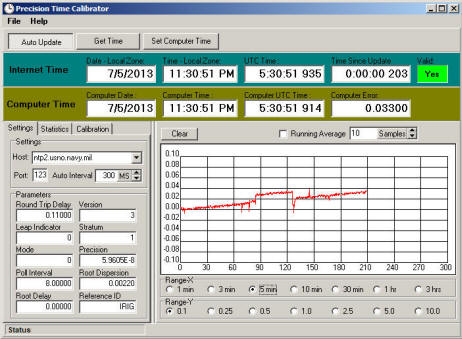 |
The program
maintains a list of valid time servers. Each server has
different characteristics. Some servers are more accurate; the
accuracy information is displayed in the Parameters section.
|
Other servers only allow a limited of
queries which makes them unsuitable for high frequency, repeated
monitoring.
Graph. The program maintains a
Graph that displays the PC Clock
error over time. The x-axis displays the time in seconds and the y-axis
displays error in seconds. The graph allows you to see the clock
drift over time. |
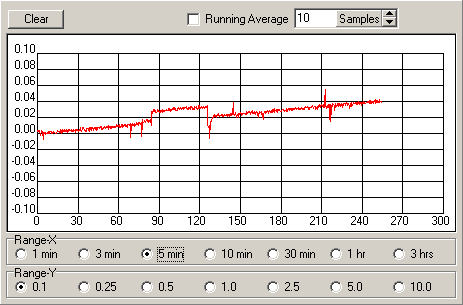 |
|
| Calibration.
The program has calibration tools that allow you to adjust
Windows time information so it is more accurate. The Windows
system clock is incremented periodically to advance the system
clock. Windows give you the option of varying the amount the
clock is increments, you can speed up and slow down the clock.
The program allows you to apply an adjustment based the clock
error that the program sees. This allows you to compensate for
clock drift. |
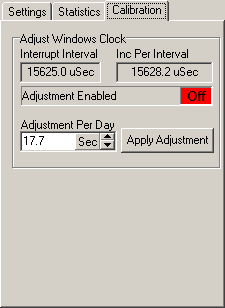 |
|
Calibration Procedure. To Calibrate the
Windows Clock, you start by looking at the "Drift Per Day" value
on the Statistics Page. It is a good idea to press the Clear
Button and allow the Drift to settle for 5 or 10 minutes so that
random variations in the Drift will averaged out.
The example to the right shows that a Drift Per Day of about
-5.5 second per day. This means the close will lose 5.5 second
during the course of a day. |
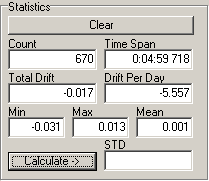 |
|
Since the clock is losing 5.5 second per day, we
need to adjust the clock so it adds 5.5 seconds to the clock
during the course of the day.
The example to right shows an adjustment that adds 5.5
seconds to the clock every day. Once the value is set, click on
the "Adjustment Enabled" option so the displays "On." Finally,
press the "Apply Adjustment" button. The program will then set
the Windows clock to add the proper number of nanoseconds to add
5.5 seconds per day. |
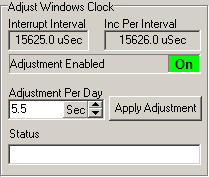 |
|
The graph to the right shows the time-error
before and after the 5.5 second adjustment has been added. As
you can see, the error is slowly drifts to -0.02 over the first
five minutes of the graph. Once the adjustment has been applied,
the clock stops drifting and maintains the same error level for
second half of the graph plot.
You can use the graph to fine-tune your
adjustment. For example, if the clock continues to drift after
an adjustment has been applied, you can make small incremental
changes to the adjustment to cancel out all error.
Note that certain high intensity activities on the computer
can effect the error levels. For example, if you are running a
high frame-rate computer game, delays in the clock updates can
cause the clock to temporarily report larger errors. In general,
it is best shut down other programs while you are calibrating
the clock. |
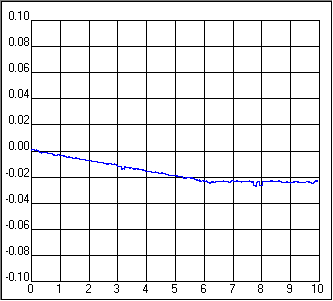 |
Editing The List
of Hosts. You can edit the list of
Time Server Hosts to add, delete, or reorder hosts.
The Editor shows a list of all the currently available hosts.
The Tool Bar on the left side allows you to make changes to the
List, including move items up or down, delete items and add new
items to the list. The edited list is automatically saved to the
hard drive and automatically loaded when the program starts.
|
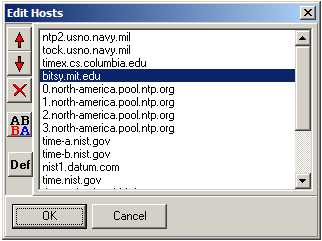 |
|
|
User License |
| The program is free of charge and
does not contain any advertising or limitations. You are free to
use it however you see fit. However, you may not repackage or
sell the program. |
|
|
|
|