|
|
| Xedit - Programmer's
Editor |
|
Xedit is an editor
specifically designed for writing programs, but its also useful for
writing any kind of text. Xedit is not a word processor and it does not
have fancy word processing features. Instead, it concentrates on being
fast, powerful and efficient. It makes an ideal replacement for Notepad. |
|
|
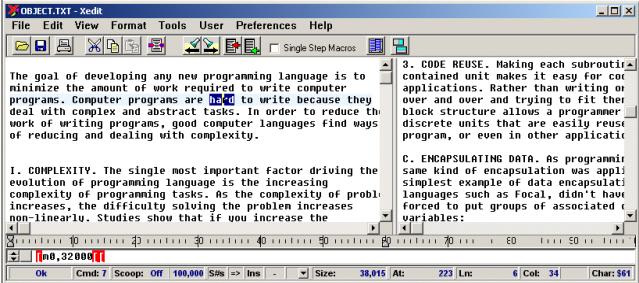
|
Features |
Xedit has features not found in other editors. It can
handle files of any size and lines of any length. It handles all ASCII
characters including Control and Extended Characters that word
processors cannot handle. It has a sophisticated macro capability that
lets you write small programs to do complex editing tasks. If you are
using an OEM font, you can draw boxes and panels using the box
characters.
| While most editors allow you to
cut, copy and paste individual lines, with Xedit, you can copy,
cut and paste along columns so you operate on blocks of text.
This makes it easy to extract data from tables, copy blocks of
code from the middle of subroutines, and insert blocks of code in
the middle of subroutines. |
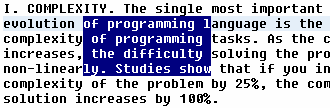 |
Xedit also does many kinds of searches: forward and backward,
case sensitive and insensitive, wildcards and search-and-replace. It has
place markers that let you jump back to a marked location in the text or
alternate between two marked locations. It has 32,000 levels of Undo and
Redo so you can restore any text you accidentally delete, or restore the
text to any previous state. There are literally hundreds of other features.
Although it is not a word processor, it does have features that perform some
text formatting tasks such as automatic word-wrap, re-margining paragraphs
and centering lines. It even has a spell checker.
| One of the more interesting features is the
one-handed operation. Most of the cursor movement operations are
organized on the left side of the keyboard and are activated with the
control key. This means you can navigate through the text with
just one hand on the keyboard, leaving the right hand free to
shuffle papers or scribble notes. |
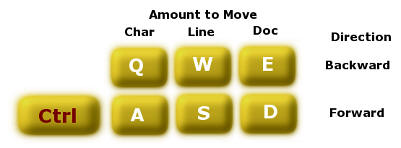 |
|
|
Swapping Caps Lock and Control. |
|
Xedit works best on a keyboard where the control key is
just to the left of "A" key. With the control key in that position,
you hold it down with your little finger while working the other keys
with the remaining fingers on the same hand. Unfortunately, most keyboards
these days have the shift key in the position. Fortunately, it is fairly
easy to solve the problem in software. The are
several ways to swap Caps Lock and Control.
1. System Internals Swapper. This method
installs a device driver in Windows that swaps caps lock and control. I
have used it successfully for many years, however it did not work
properly on my latest USB keyboard.
Click Here for more information.
2. Registry Swapper. This method works by
changing the scan-code map in the Windows Registry. The scan-code
remapping is done using a simple registry script. It does work with my
newest, USB keyboard. Click
Here to download the script. (Unzip the file and follow the
instructions in the ReadMe.txt file.)
|
|
|
|