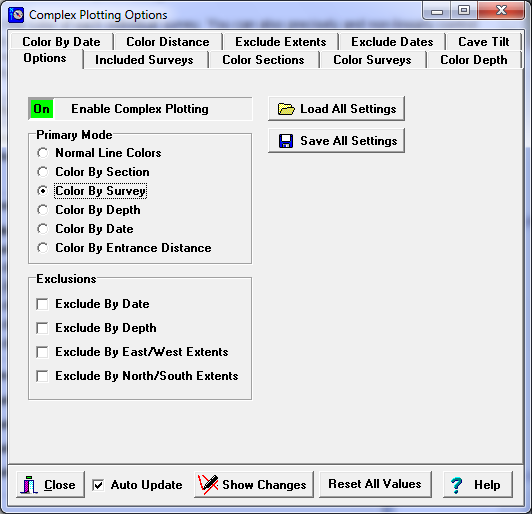It is often very useful to plot, color or label selected parts of a cave based on complex criteria. For example, you might want to highlight all the passages that have been surveyed in the last year. As a result, the Viewer has the ability to do complex combinations of plotting, labeling and coloring based on the survey, the date, and the position of passages in the cave. This ability is called “Complex Potting.”
Complex Plotting. With complex plotting, you can precisely control the color of each individual survey. You can also precisely and non-linearly control the color based on the date or depth of passages. You can selectively mark and label individual surveys. In addition to the coloring options, you can exclude parts of the cave based on the depth and the east-west and north-south position of passages. Finally, You can also mark the location of special features in the cave. All these capabilities can be used simultaneously to create complex plots.
Enabling Complex Plotting. Complex plotting can be turned on by selecting the "Display->Complex Plot" option from the menu bar. Once you have enabled "Complex Plotting," you can control how the cave is plotted by selecting the "Preference->Set Complex" option from the menu bar. This will bring up the Complex window:
The Complex Options window is divided up into eight pages. You can select an individual page by clicking-on one of the tabs at the top of the window. Here is are detailed explanations of each page:
Tool Bar. At the bottom of the page, there is a tool bar with options that apply to all options and all the complex pages.
Auto Update. When the Auto Update box is checked, any change you make is immediately displayed in the cave plot. If the option is disabled, you must press the Show Changes button described below.
If you are working with a large cave and slow computer, you may want to turn the option off. However, with a modern fast computer, even a large cave can be displayed in less than a second. |
|
Show Changes. Pressing this button forces the cave plot to be refreshed, displaying the latest changes to the Complex options.
Reset All Values. Pressing this button reset all the Complex options to their default values.