Clipping Options
When you have a large and complicated cave, it can be difficult to isolate
the passages you want to view. This is because there are often passages
in front of and behind the passage you want to see. These passages can confuse
and obscured the surveys you want to view. As a result, COMPASS has the ability
to clip off and exclude selected portions of the cave. This dialog illustrates
how surveys can be clipped according to depth and positions.
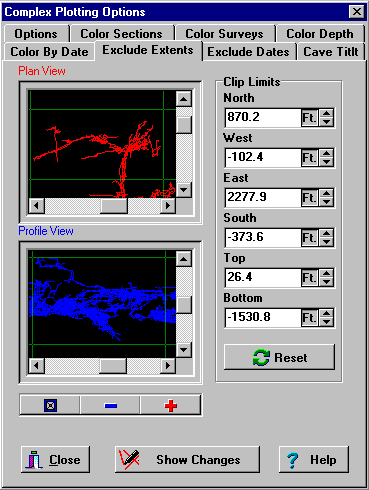
The two windows show plan and profile views of the cave. The green lines
show the clipping windows. Any part of the cave that is outside of the green
lines will clipped and excluded from the display. The green clipping lines
can be dragged into position using the mouse. They can also be precisely
set down to the hundredth of a foot or meter using the spin boxes to the right.
The plan and profile views can be zoomed in and out using the "Plus" and
"Minus" buttons, and they can be panned using the scroll bars. This way,
you focus on very precisely excluding and including specific parts of the
cave.
|

