Plotting Caves On Top Of Images.
It often useful to plot your cave on top of picture. For example, you may
want to plot the cave on top of a topo map, an aerial photograph, a geological
map etc. This enables you to relate the passages in the cave to surface terrain,
geological features, or land marks. Compass can read virtually any type of image
and use it as a background for the cave plot. These include GeoTiff, USGS DRGs,
Tif, BMP, JPG, PNG and GIF. Images can be locked to the cave plot so that they
pan, zoom and rotation in synchronicity with with cave, effectively tying the
cave and image together.
The following image is an example of
the kinds of images COMPASS is capable of creating.
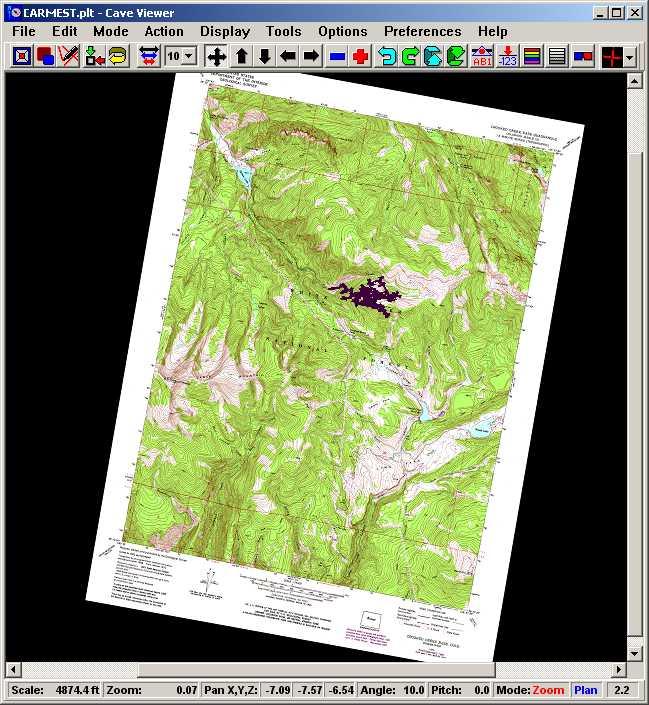
This image illustrates a cave locked to a USGS 7.5 minute topographic map. The
image also illustrates how the images rotates and scales as the cave is rotated
and scaled.
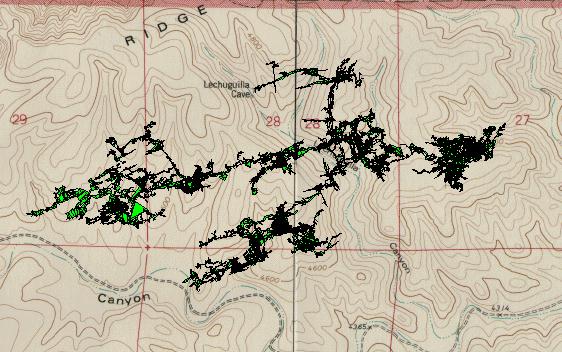
.
This image was created by the Window COMPASS viewer. It illustrates Compass's
ability to read bitmap images and use them as a background for the plot.
In this picture, the bitmap background is a USGS topographic map. The image
consist the USGS topographic map around Lechuguilla Cave with the cave plotted
on top. The bitmap background was scanned using a flat bed scanner. The cave
was plotted using the solid wall modeling. The green coloring in the cave
show the large rooms. On my DeskJet 855 printer, this prints out very nicely.
|

