Exact Setting and Magnification
It is often useful to set an exact scale or rotation. For example, you may
want to draw a map at exactly 100 meters per inch. COMPASS allows you to
set any scale, rotation or magnification. Here is an image of the dialog
box that sets these parameters.
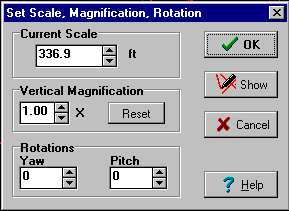
Vertical Magnification
The Viewer has the ability to vertically magnify the plot. With vertical
magnification, the vertical aspect of the plot is magnified while the other
dimensions remain the same. This accentuates the vertical features and it
is useful when you are working with a relatively flat cave. Increasing the
vertical magnification allows you to see the subtle vertical features in
the cave.
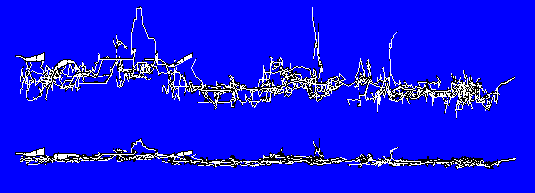
This image shows two profile views of Groaning Cave. The top view has been
vertically magnified three times. Although the cave appears to be relatively
flat, it is actually developed along several slightly tilted fault blocks.
These show up nicely with vertical magnification.
|

