Rotational Compass
When you do complex rotations of a cave, it can be difficult to understand
what you are looking at. The Rotation Compass allows you to see and adjust
3D rotations in a clear and intuitive way.
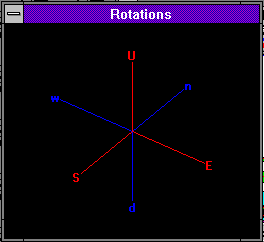
This image shows the Rotational Compass. I have made it large so it is easy
to see, but it can be resized to less than one inch square. The image shows
six arms which point east, west, north, south, up and down. The arms are
rotated in the exact same way as the cave. This makes it easy to understand
the cave rotation.
The arms that are in the foreground are colored red and use capital letters.
Arms that are in the background are colored blue and use lower case letters.
Because of the way your eye focuses on the colors red and blue, blue appears
further away than red. This gives the compass a three dimensional appearance.
You can use the mouse to drag any of the foreground arms (red) to new positions.
This makes it easy and intuitive to select any view point or rotation.
|

