| 3D Passage Wall Modeling
|
| COMPASS is capable of using the Up, Down, Right, and Left data to generate
models of the passage walls. Compass has the ability to model passage walls
in more than a dozen different ways. |
| 3D Modes |
| Compass can model passage in both 2D and 3D modes. The
2D modes are generally used for creating paper maps, to assist with
cartography and for publication. Click here
for information on the 2D modes. The 3D modes creates full 3D models of
the passages that can be rotated and view from any angle. |
| 3D Modeling Engine. |
| Over the
years Compass has used a variety of techniques for generating realistic
cave passage models. Unfortunately, each new improvement did not always
get integrated back into other parts of Compass. To deal with this
problem, Compass
now has an integrated 3D Modeling Engine that produces cave passage
models for all Compass programs. This means that all aspects of Compass,
even the export options, now produces very realistic passage models.
Here is demonstration of the passage generation process: |
|
|
|
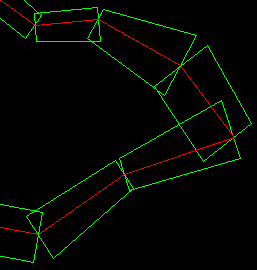 |
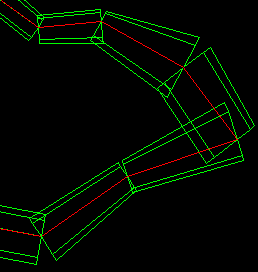 |
| Step1. This
image shows a simple curved passage with square passage outlines drawn
around the survey shots. |
Step 2. Here we
have changed the passage outline to octahedral. |
|
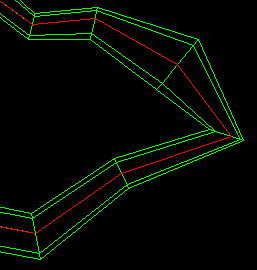 |
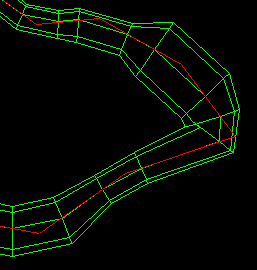 |
| Step 3. In this
step the end of each passage segment has been joined to its immediate
neighbors. |
Step 4. In this
step, additional passage segments are added, smoothing transitions
between different size passages |
|
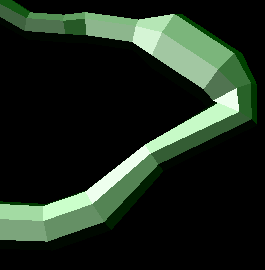 |
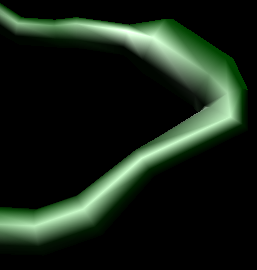 |
| Step 5. At this point CaveX takes over and adds
solid faces, lighting and shadowing. |
Step 6. Finally, CaveX smoothes the
surfaces using special techniques such as gouraud shading. |
| Viewer Modes |
|
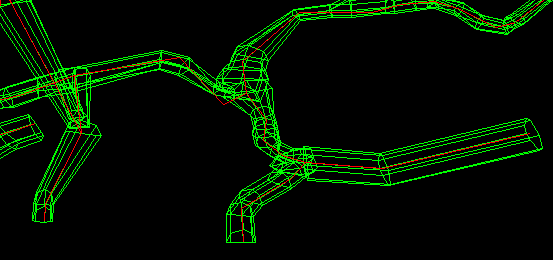 |
| This image shows a more complex set of
passages displayed with the Standard Compass Viewer. More advanced
passage 3D modeling is done with CaveX. |
| Stereo 3D Polygon Mode
|
|
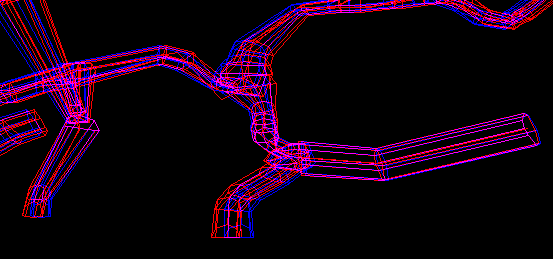 |
| This image requires red/blue stereo glasses to view. It shows the 3D modeling
viewed in stereo. This means that the actual passage walls can seen in stereo. |
|
CaveX Full 3D Visualization Options |
|
|
| Transparency Option. |
|
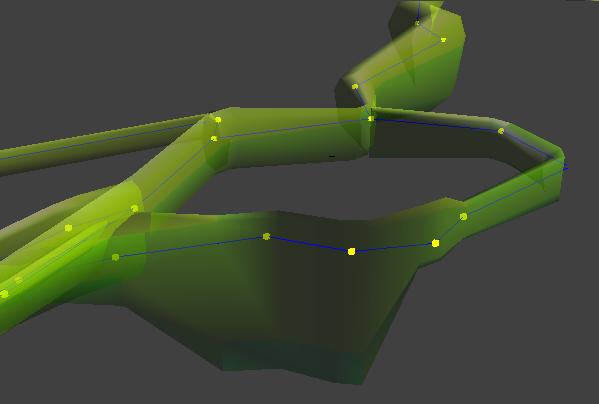 |
| CaveX's new transparency option allows you to
see the interiors of passages to view the stations and survey shots. Here the shot lines are displayed as blue lines and the
stations as yellow squares. The transparency option is very handy for
viewing intertwined passages and complex three-dimensional caves. |
|
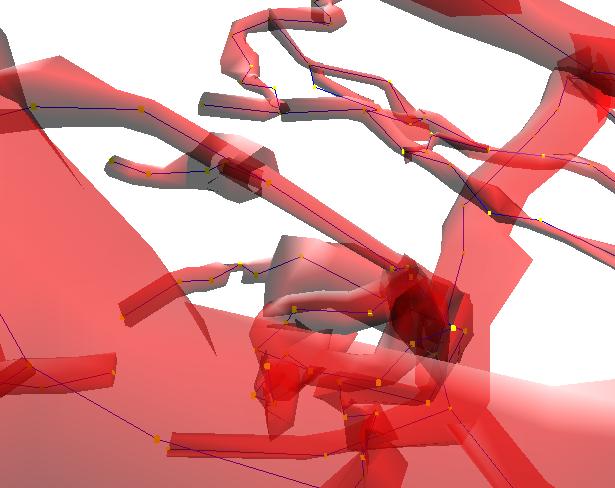 |
|
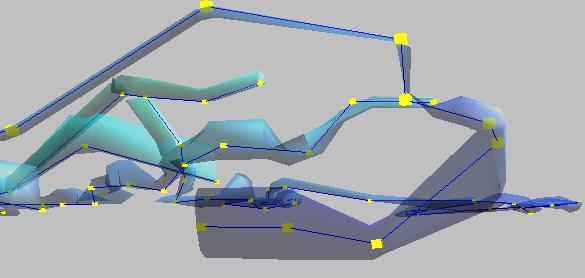 |
|

